Hardware Optimization
Optimizing your gaming laptop for VR performance hinges on a strong foundation of hardware. Choosing the right components and understanding their interplay is crucial for a smooth and immersive VR experience. Proper cooling is equally important, as high-performance components generate considerable heat.
Essential Hardware Components
The core components for a VR-ready gaming laptop are a powerful CPU, a dedicated high-performance GPU, ample RAM, fast storage, and an effective cooling system. These elements work together to deliver a seamless and responsive VR experience. A strong CPU handles the complex calculations required for VR applications, while a powerful GPU renders the graphics. Adequate RAM allows for smooth multitasking and prevents lag, while fast storage ensures quick loading times. A robust cooling system is essential to prevent overheating, which can significantly impact performance and stability.
CPU and GPU Considerations
Modern VR games demand significant processing power. High-end processors from Intel and AMD are both viable options. Intel processors often offer a solid balance of performance and efficiency, while AMD processors are frequently praised for their multi-core capabilities and value proposition. Crucially, look for CPUs with a high number of cores and threads to handle the intensive workloads of VR. A high-end dedicated GPU is also paramount, as it is the engine for rendering the stunning visuals and effects within VR. Graphics cards with high clock speeds and a substantial amount of VRAM are essential. The latest generation of GPUs, such as the NVIDIA GeForce RTX series or AMD Radeon RX series, are usually the best choice for optimal VR gaming performance.
RAM and Storage
High-capacity RAM is critical for smooth VR performance. A minimum of 16GB of DDR5 or DDR4 RAM is recommended, but 32GB or more is highly beneficial for complex VR applications and multitasking. Fast storage, ideally an NVMe SSD, is also crucial for loading assets quickly. VR environments often have large files, so rapid data transfer is essential to avoid frame rate drops and delays. High-speed SSDs drastically reduce loading times, leading to a more seamless VR experience.
Cooling Solutions
Overheating is a significant threat to VR gaming performance. Laptops, due to their compact design, can overheat easily under heavy loads. Optimizing the laptop’s cooling is vital to maintain performance and stability. External cooling solutions, like laptop cooling pads with fans, can effectively dissipate heat. Maintaining the laptop’s internal vents free of dust and obstructions is also important for efficient airflow. Using a dedicated cooling pad, especially during prolonged gaming sessions, can enhance performance.
High-Refresh-Rate Displays
High-refresh-rate displays, with refresh rates of 144Hz or higher, are highly recommended for VR gaming. These displays significantly reduce screen tearing and stuttering, resulting in a smoother and more immersive VR experience. A higher refresh rate leads to a more responsive and fluid visual experience, which translates to a more enjoyable and realistic VR environment.
VR-Ready Gaming Laptop Comparison
| Model | CPU | GPU | RAM | Price |
|---|---|---|---|---|
| Acer Predator Triton 500 SE | Intel Core i7-13700H | NVIDIA GeForce RTX 4060 | 16GB DDR5 | ~$1,500 |
| ASUS ROG Zephyrus G14 | AMD Ryzen 9 7940HS | NVIDIA GeForce RTX 4070 | 16GB DDR5 | ~$1,800 |
| MSI Stealth 16 | Intel Core i9-13980HX | NVIDIA GeForce RTX 4080 | 32GB DDR5 | ~$2,500 |
The table above showcases a few VR-ready gaming laptops, highlighting their key specifications and potential performance. These models represent a range of price points and configurations, allowing users to find a laptop that best suits their budget and needs. Note that prices and specifications may vary depending on the specific configuration and retailer.
Software Optimization
Optimizing your gaming laptop for VR goes beyond just hardware upgrades. Software plays a crucial role in maximizing performance and ensuring a smooth VR experience. Proper configuration of in-game settings, operating system tweaks, and driver maintenance are key to unlocking the full potential of your VR setup. Understanding these elements will significantly improve your VR gaming experience.
Graphics Settings Optimization
VR games often offer a wide array of graphical settings that impact performance. Identifying and optimizing these settings is essential for achieving the best possible frame rates and minimizing visual artifacts. Careful adjustment of settings can drastically improve the VR experience, allowing for a more fluid and responsive environment.
- Identifying Performance Bottlenecks: VR games often allow users to adjust graphical quality settings. Experimenting with these settings, reducing resolution, texture quality, and detail levels, allows you to determine which settings have the most significant impact on frame rates. Observe the frame rate counter within the game to gauge the performance difference between various settings. This targeted approach helps isolate the specific settings that are most crucial for improving performance.
- Prioritizing VR Performance: Many VR games have dedicated settings for VR performance. Actively prioritize these settings to ensure that resources are allocated optimally to the VR environment. This often involves reducing visual effects outside the primary VR field of view, or reducing the complexity of the environment. Experiment with different settings to find the balance between visual quality and performance. For example, reducing ambient occlusion or post-processing effects can significantly improve frame rates without a noticeable loss in visual appeal.
In-Game Configuration
Proper configuration of in-game settings is crucial for optimizing VR performance. This involves adjusting settings to prioritize the VR experience over other aspects of the game.
- VR-Specific Settings: VR games usually include settings specifically designed for virtual reality environments. Adjusting these settings according to your system’s capabilities and desired visual fidelity can dramatically impact performance. Examples include adjusting the refresh rate or resolution for the VR display, which can be optimized by experimenting with these settings and observing the frame rate.
- Performance-Oriented Settings: Identify and adjust settings that directly impact the performance of the VR experience. These might include reducing the number of objects rendered or the level of detail in the game environment. By actively reducing the number of objects or visual effects, the VR experience will be more responsive. For instance, turning off advanced shadows or post-processing effects can significantly improve frame rates.
Operating System Settings
Operating system settings can influence VR performance. Adjusting these settings can improve the efficiency of your system and the responsiveness of your VR experience.
- Power Management: Ensure that your laptop’s power management settings are configured to prioritize performance over battery life. Actively adjusting these settings allows your laptop to allocate more resources to the VR experience. This can be done through the laptop’s power management settings. A performance mode is usually the optimal choice for VR gaming.
- Background Processes: Monitor and disable any unnecessary background processes that might be consuming system resources. Identify and disable applications or services running in the background that could be affecting performance. This can be done by monitoring system resources and task managers.
Driver Updates
Keeping your drivers up-to-date is crucial for ensuring compatibility and optimal performance in VR. Outdated drivers can lead to performance issues and instability.
- Driver Compatibility: Verify that your graphics card drivers are compatible with your VR headset and operating system. Incompatible drivers can cause significant performance problems. Always check the manufacturer’s websites for the most recent compatible drivers for your specific VR hardware and software.
- Update Process: Regularly check for driver updates from the manufacturer’s website. Downloading and installing the latest drivers ensures that the hardware and software are optimized for compatibility. Installing drivers is usually straightforward and involves downloading the appropriate file and following the on-screen instructions.
Troubleshooting Common Issues
Addressing common VR gaming performance issues on laptops requires a systematic approach.
- Low Frame Rates: Low frame rates in VR games are often indicative of insufficient system resources. Troubleshooting this issue may involve optimizing graphics settings, disabling background processes, and checking for driver compatibility. These solutions can improve the responsiveness of the VR experience.
- Visual Artifacts: Visual artifacts like screen tearing or stuttering often stem from inadequate frame rates or driver issues. Addressing these issues may involve optimizing graphics settings, updating drivers, or adjusting operating system settings. This may involve a combination of solutions.
VR Headset Compatibility
VR gaming laptops need to be meticulously matched with VR headsets for optimal performance. Compatibility isn’t just about plugging in; it’s about ensuring the hardware and software work seamlessly together to deliver a smooth and immersive experience. This involves understanding connection methods, headset types, and the crucial role of cable management.
VR Headset Connection Methods
Different VR headsets utilize various connection methods, each with implications for performance. Wireless headsets, while convenient, can be susceptible to latency issues, especially in demanding VR games. Wired connections, on the other hand, offer a more stable and consistent performance, minimizing input lag. The choice depends heavily on the laptop’s specifications and the user’s tolerance for potential delays.
VR Headset Types and Compatibility
VR headsets vary in design, resolution, and field of view, each influencing their compatibility with different laptop configurations. High-resolution headsets demanding greater processing power might not perform optimally on laptops with weaker graphics cards. Conversely, lower-resolution headsets might still offer a satisfactory experience on less powerful machines.
Cable Management
Proper cable management is essential for VR gaming. Tangled cables can lead to performance drops, input lag, and even system instability. Employing cable ties, Velcro straps, or dedicated cable management solutions can dramatically improve the user experience by ensuring smooth, consistent data transmission between the headset and the laptop. Efficient cable routing prevents accidental disconnections and ensures that cables don’t interfere with the user’s movement, leading to a more immersive experience.
VR Headset Comparison Table, How to optimize gaming laptop for vr gaming
| Headset | Resolution | Field of View | Compatibility | Price |
|---|---|---|---|---|
| Meta Quest 2 | 1800 x 1920 per eye | 90 degrees | Wireless, typically works well on high-end and mid-range laptops | $299 – $499 |
| Valve Index | 2160 x 2160 per eye | 110 degrees | High-end, requires powerful laptops for optimal performance | $999 – $1299 |
| HTC Vive Pro 2 | 2160 x 2160 per eye | 110 degrees | High-end, demanding significant processing power from the laptop | $999 – $1299 |
| HP Reverb G2 | 2160 x 2160 per eye | 110 degrees | High-end, requires significant processing power from the laptop | $799 – $999 |
Note: Prices and specifications are approximate and may vary depending on the retailer and specific model. Compatibility is a general guideline, and specific performance can differ based on individual laptop configurations.
Performance Monitoring and Tuning
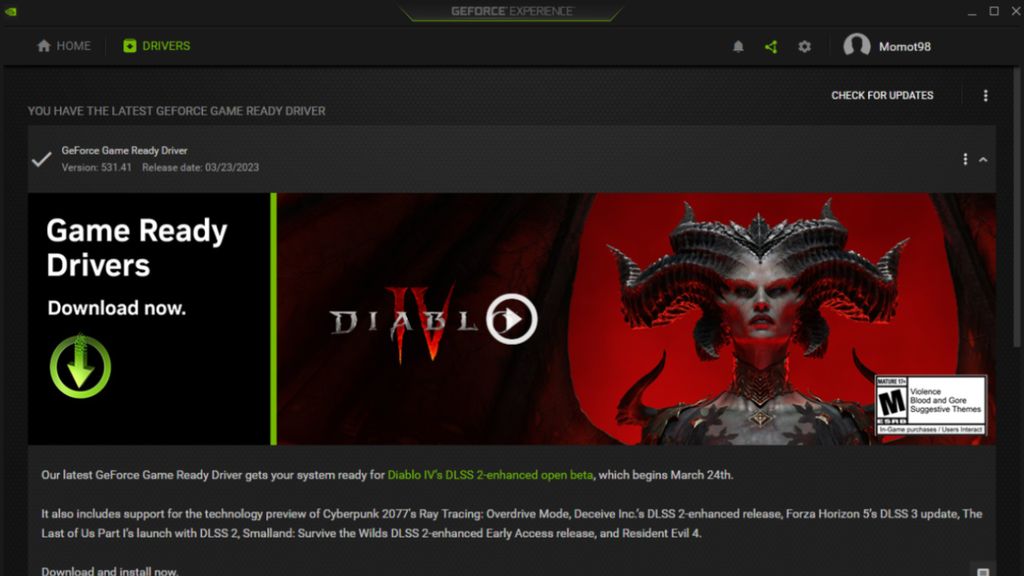
Optimizing your gaming laptop for VR requires a keen eye on performance. Monitoring key metrics and understanding how your hardware interacts with VR applications is crucial for pinpointing bottlenecks and maximizing performance. This section delves into methods for monitoring performance, identifying limitations, and fine-tuning your system for optimal VR gaming experiences.
Understanding your system’s response to VR workloads is paramount. By monitoring performance metrics in real-time, you can identify areas needing improvement and fine-tune settings for optimal VR experiences.
Performance Monitoring Tools
Real-time performance monitoring tools are essential for identifying performance bottlenecks in VR applications. These tools provide insights into CPU, GPU, memory, and disk I/O usage, allowing you to pinpoint areas of concern and adjust settings accordingly. Popular choices include integrated system monitoring utilities, dedicated VR performance analyzers, and specialized hardware performance counters.
Analyzing Bottlenecks
Pinpointing performance bottlenecks in VR applications is crucial for optimization. By analyzing the resource usage of various components during VR gaming sessions, you can identify where performance limitations arise. This often involves monitoring CPU and GPU utilization, memory consumption, and disk I/O activity. Tools like MSI Afterburner or dedicated VR performance analyzers can provide detailed information. High CPU usage might indicate a need for more processing power, while high GPU usage might suggest that your graphics card is struggling to keep up.
Power Settings for VR
Power settings significantly impact performance in VR. Adjusting these settings can maximize performance or extend battery life, depending on your needs. High-performance settings might offer improved frame rates but could drain the battery faster. Conversely, lower-power settings might reduce frame rates but prolong battery life. Experimentation with different power settings is vital to find the optimal balance. Adjusting the power plan in Windows to “High Performance” or using dedicated VR optimization tools can be very beneficial.
Prioritizing VR Applications
Prioritizing VR applications within the operating system can significantly enhance performance. By allocating more system resources to VR applications, you can ensure smooth and responsive gameplay. This often involves adjusting priority levels or utilizing dedicated VR application optimization tools. Prioritization settings are frequently found within the operating system’s task manager or through dedicated VR optimization tools.
Maintaining Optimal Performance
Maintaining optimal VR gaming performance over time requires proactive steps. This involves keeping drivers updated, regularly checking for system errors, and performing routine maintenance tasks.
- Driver Updates: Regularly updating graphics card, chipset, and other critical drivers can significantly enhance performance. Outdated drivers can lead to compatibility issues and reduced performance in VR applications.
- System Maintenance: Routine system maintenance, including disk cleanup, registry optimization, and malware scans, can help prevent performance degradation. A clean and optimized system is essential for smooth VR gaming experiences.
- Temperature Monitoring: Monitor your laptop’s temperature during VR sessions. Excessive heat can negatively impact performance. Adjusting cooling solutions or ensuring adequate airflow can prevent overheating issues.
- Resource Management: Ensure your laptop is not running other resource-intensive programs concurrently with VR gaming. Close unnecessary programs to free up system resources and improve VR performance.
- Regular Performance Testing: Periodically benchmark your VR performance to identify potential performance regressions over time. This allows you to address issues early on and maintain optimal performance levels.
Power Management and Battery Life: How To Optimize Gaming Laptop For Vr Gaming
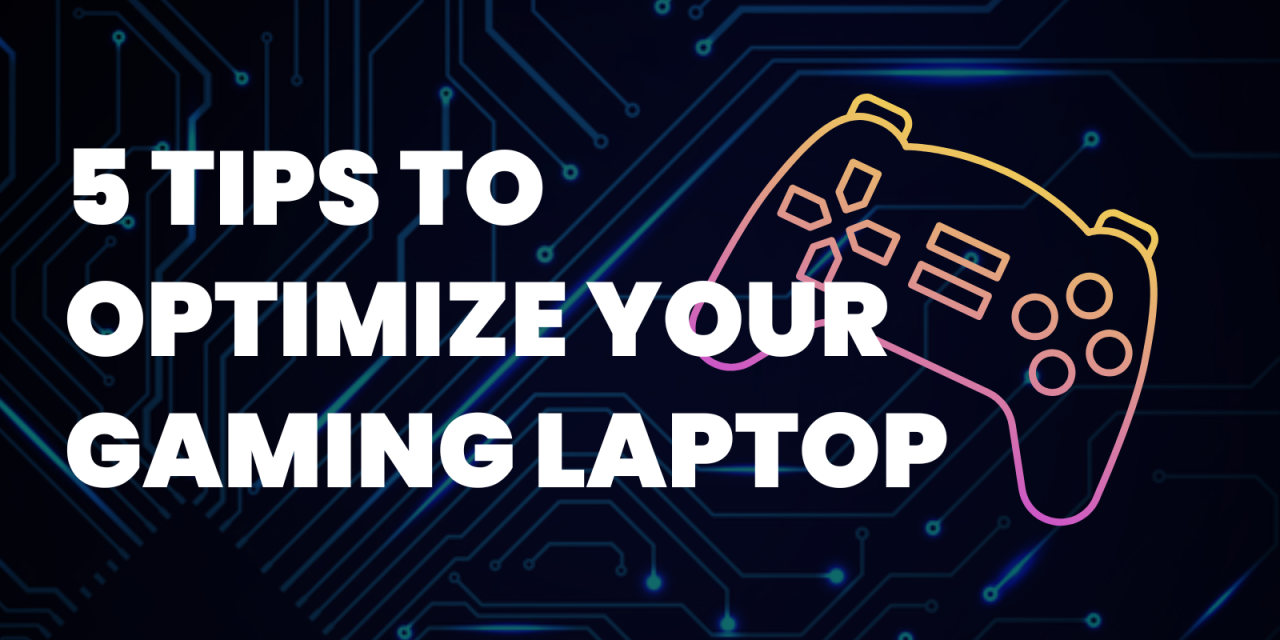
Optimizing your gaming laptop for VR performance isn’t just about hardware and software; efficient power management plays a crucial role in maximizing both your VR experience and your battery life. Properly configured power settings can significantly impact frame rates, reducing lag and improving immersion. Understanding different power saving modes and strategies for reducing power consumption will allow you to game longer and enjoy VR for hours without needing a power outlet.
Power management settings directly influence your VR gaming experience. VR applications demand substantial processing power, and the laptop’s power supply must meet these demands to maintain optimal performance. By fine-tuning your power settings, you can achieve a balance between performance and battery life, allowing you to experience smooth, immersive VR gaming sessions.
Power Settings for Optimal Performance
Proper power settings are essential for VR gaming laptops. Choosing the right balance between performance and battery life is critical. Gaming laptops often come with pre-configured power profiles. Adjusting these profiles to prioritize performance can yield noticeable improvements in frame rates and smoother gameplay. Experiment with different settings to find the sweet spot that maximizes your VR experience without sacrificing battery life.
Different Power Saving Modes and Their Effects
Laptops offer various power-saving modes. These modes often involve adjustments to CPU clock speeds, graphics card performance, and background processes. Understanding how each mode impacts your VR experience is vital.
- High Performance Mode: This mode prioritizes maximum performance, pushing the CPU and GPU to their limits. Expect excellent frame rates and responsiveness, but battery life will be significantly reduced. This is ideal for intensive VR gaming sessions where battery life is less of a concern.
- Balanced Mode: This mode strikes a balance between performance and battery life. Frame rates are typically good, and battery life is extended compared to High Performance mode, making it suitable for longer VR gaming sessions.
- Power Saving Mode: This mode significantly reduces power consumption by limiting CPU and GPU performance. Battery life is extended, but frame rates and responsiveness will be noticeably lower. This mode is best for situations where you need to maximize battery life, like traveling with your laptop or when you don’t need the highest performance.
Extending Battery Life While Maintaining VR Performance
Extending battery life without sacrificing VR performance is achievable through strategic approaches.
- Reduce Screen Brightness: Lowering the screen brightness significantly reduces power consumption, leading to a noticeable increase in battery life. Adjusting brightness to a comfortable level can noticeably impact battery life, especially during prolonged VR gaming sessions.
- Disable Unnecessary Features: Disable any unnecessary features or applications that run in the background, such as background downloads or other programs. Background processes consume power and can reduce battery life during VR gaming.
- Close Unnecessary Applications: Closing unused applications is another key way to free up system resources and reduce power consumption. Be mindful of running applications that are not essential for VR gaming. Closing these can improve performance and battery life.
Strategies for Reducing Power Consumption
Specific strategies can further optimize power consumption during VR gaming sessions.
- Adjust Graphics Settings: Lowering in-game graphics settings, such as resolution, texture quality, and shadow detail, can significantly reduce power consumption without severely impacting the overall gaming experience. This is particularly useful when maximizing battery life is a priority.
- Optimize VR Applications: Ensure that your VR applications are optimized for your specific hardware configuration. Proper optimization can result in better performance and reduced power consumption.
- Avoid Overheating: Maintaining adequate airflow around the laptop is crucial for preventing overheating. Ensure the laptop is on a stable, flat surface and avoid blocking ventilation slots.
Best Practices for VR Gaming Laptops
Optimizing power management for VR gaming laptops requires a balanced approach that considers both performance and battery life. Regularly adjusting power settings, utilizing different power modes, and implementing strategies to reduce power consumption are crucial.
Troubleshooting and Common Issues
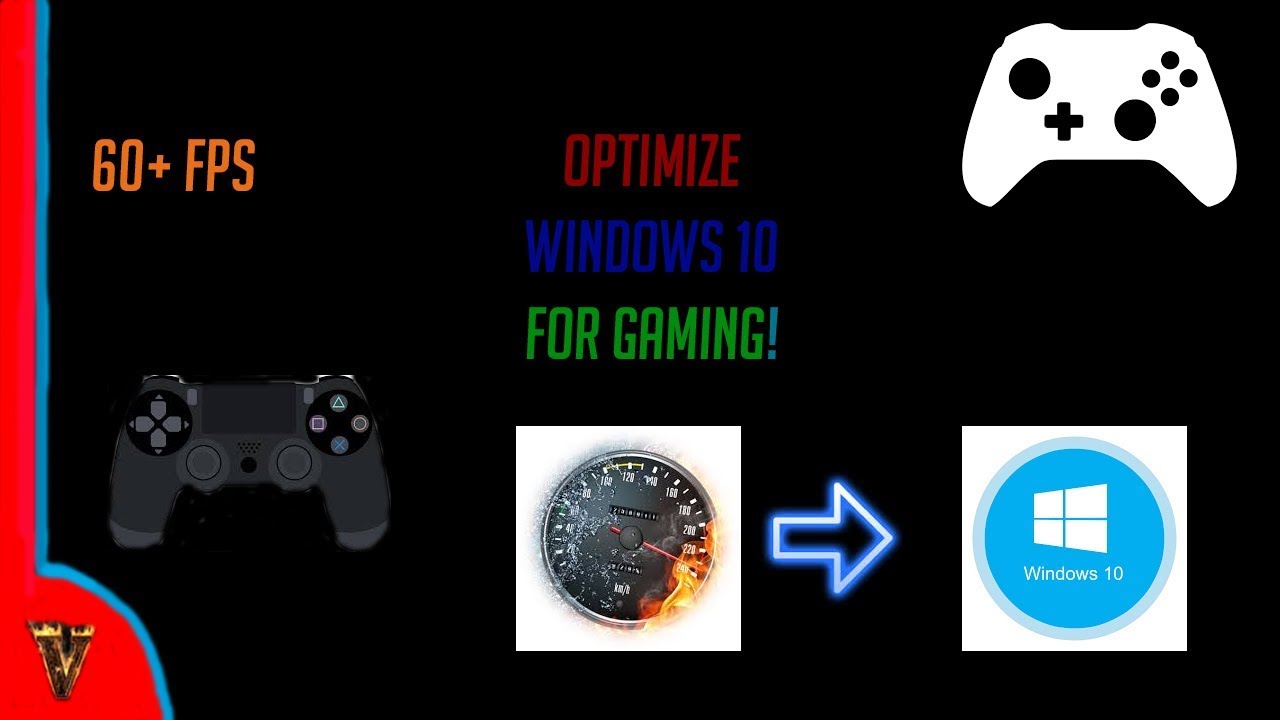
Optimizing your gaming laptop for VR often involves addressing unforeseen issues. This section details common problems encountered during VR gaming, along with effective troubleshooting methods. Proper identification and resolution of these issues can significantly enhance your VR experience.
Troubleshooting performance problems in VR is crucial for a seamless experience. Identifying and resolving these issues often requires a methodical approach. By understanding the root cause, users can implement the correct solutions, maximizing their VR gaming enjoyment.
Performance Issues
Performance issues in VR gaming can stem from various factors, including insufficient system resources, driver conflicts, or software incompatibility. Understanding the root causes is essential for effective troubleshooting. VR gaming demands significant processing power, graphics card capabilities, and RAM. Inadequate resources can result in reduced frame rates, noticeable lag, and a less immersive experience.
- Low Frame Rates: Low frame rates are a common problem in VR. They often manifest as a stuttering or jerky visual experience, hindering immersion and potentially causing motion sickness. This is often indicative of insufficient processing power, graphics card limitations, or excessive background processes consuming system resources. To address this, consider optimizing your system’s resource allocation and potentially upgrading components.
- Lag: Lag in VR gaming can manifest as a delay between your actions and the in-game response. This delay can range from subtle to severe, significantly impacting gameplay. Causes include network issues, high CPU load, and inefficient memory management. Optimizing network connections, reducing background applications, and optimizing system memory usage are potential solutions.
- Display Glitches: Display glitches in VR, such as flickering, tearing, or artifacts, can be frustrating and distracting. These issues can stem from driver problems, compatibility issues between your VR headset and the display settings, or incorrect VR configuration. Updating drivers, adjusting display settings, and verifying VR headset compatibility can resolve these problems.
VR Headset Setup Issues
Proper headset setup is crucial for a smooth VR gaming experience. Misconfigurations can lead to discomfort, visual distortion, or tracking problems. Understanding the potential issues and their solutions is vital.
- Tracking Problems: Tracking problems often result in the VR environment not accurately reflecting your head movements. This can manifest as visual discrepancies or difficulty in navigating the virtual space. Calibration issues, headset misalignment, or insufficient lighting conditions are possible causes. Recalibrating the headset, ensuring proper positioning, and adjusting lighting in the gaming environment are possible solutions.
- Display Issues: Display issues, such as distorted images, blurry visuals, or eye strain, can stem from mismatched display settings, incorrect resolution, or compatibility issues with the VR headset. Adjusting display settings, ensuring proper headset compatibility, and calibrating the display settings for optimal VR viewing are potential remedies.
- Comfort Issues: Discomfort during VR gaming can stem from poor headset fit, improper head positioning, or insufficient eye rest. Adjusting the headset straps, ensuring a comfortable fit, and taking regular breaks are crucial to maintain comfort and avoid eye strain.
Troubleshooting Process
Troubleshooting performance issues often involves a methodical approach. Identifying the root cause is the first step.
- Identify the Problem: Carefully note the specific issues you are experiencing, such as frame rate drops, lag, or display glitches. Keep a record of the conditions under which these problems occur. This information will aid in diagnosing the problem.
- Check System Requirements: Ensure your laptop meets the minimum system requirements for the VR game. Insufficient system resources can lead to performance issues.
- Update Drivers: Update your graphics drivers, VR headset drivers, and other relevant drivers. Outdated drivers can cause compatibility issues.
- Check for Background Processes: Close unnecessary applications and background processes to free up system resources. High background activity can negatively impact VR performance.
- Reinstall Software: If issues persist, try reinstalling the VR game or other relevant software. This can resolve software-related conflicts.
Contacting Support
If you’ve exhausted troubleshooting methods, contacting support can provide additional assistance.
- Documentation: Gather all relevant information about your system, the VR game, and the specific issues you are encountering. This includes detailed descriptions of the problem, error messages, and troubleshooting steps you’ve already taken.
- Provide Specifics: When contacting support, clearly and concisely explain the problem. Include the model of your laptop, the VR headset, and the VR game you are experiencing issues with. Be specific about the steps you’ve already taken to troubleshoot.
- Documentation and Logging: If possible, maintain detailed logs of the errors encountered during VR sessions. This information can be invaluable to support staff in diagnosing the problem.
Advanced Techniques
Optimizing your gaming laptop for VR requires more than just basic settings tweaks. Advanced techniques delve into more intricate adjustments to system performance, maximizing your VR experience. This involves understanding hardware capabilities, software interaction, and fine-tuning various aspects of your system.
Advanced optimization techniques often unlock hidden performance potential, enabling smoother frame rates and a more immersive VR experience. By understanding and implementing these techniques, you can overcome limitations and fully enjoy the high-intensity demands of VR gaming.
Overclocking Considerations
Overclocking can potentially boost your gaming laptop’s performance, but it’s crucial to understand the risks. Not all laptops are designed for overclocking, and improper overclocking can lead to instability, overheating, and even damage. Before attempting any overclocking, thoroughly research your specific laptop model to ensure it’s supported.
- Caution: Overclocking carries inherent risks. Carefully evaluate your laptop’s components and their thermal limits. Unforeseen issues might arise if not approached with proper caution.
- Tools and Software: Utilize dedicated overclocking software to control the process. These programs provide precise control over CPU and GPU frequencies and voltages. Careful monitoring of temperature and stability is essential.
- Monitoring is Key: Continuous monitoring of CPU and GPU temperatures during overclocking is crucial. Exceeding safe operating temperatures can lead to component failure.
VR Optimization Tools
Utilizing dedicated VR optimization tools can significantly improve your VR gaming experience. These tools are specifically designed to identify and address performance bottlenecks in VR environments.
- Dedicated Tools: VR-specific optimization tools often analyze your system’s capabilities and provide recommendations for optimal settings, addressing potential issues specific to VR applications.
- Automated Tuning: Some tools offer automated tuning features that can significantly improve performance by adjusting various parameters automatically.
- Profile Creation: Advanced tools often allow users to create profiles for different VR games, tailoring settings to specific application demands. This personalized approach enhances performance and stability.
System Setting Tweaks
Fine-tuning system settings is essential for achieving peak VR performance. This involves adjusting various options to optimize the balance between performance and stability.
- Graphics Settings: Experiment with different graphics settings in your VR games. Reduce settings like resolution, texture quality, or shadow detail to improve frame rates. Always ensure the settings balance visual fidelity with performance.
- Power Management: Adjust power management settings to prioritize performance over battery life when gaming. This often involves disabling power-saving features.
- VR Application Settings: Check and modify settings within the VR application itself. VR games may offer specific options for optimizing performance.
Handling High-Intensity VR Sessions
Extended VR gaming sessions can strain your laptop’s resources. Proper management is essential for maintaining performance and preventing overheating.
- Cooling Solutions: Utilize cooling solutions like external cooling pads or cooling fans to maintain optimal temperatures during prolonged VR gaming sessions.
- Frequency Control: Adjust the refresh rate of your VR display to improve performance if necessary. This might require some experimentation to balance visual fidelity and smoothness.
- Power Management Strategies: Implement strategies to minimize power draw during high-intensity sessions. This might involve temporarily disabling background applications.
Cooling System Optimization
Efficient cooling is paramount for sustained VR performance. Overheating can lead to performance drops, instability, and even damage.
- External Cooling Solutions: External cooling pads and fans can supplement the laptop’s built-in cooling system, preventing overheating, especially during extended VR sessions.
- Cleaning and Maintenance: Regularly clean the laptop’s vents and fans to ensure optimal airflow. Dust buildup can significantly impede cooling efficiency.
- Ventilation: Ensure adequate ventilation around your laptop during use. Avoid placing it on soft surfaces that might restrict airflow.
Detailed FAQs
How to optimize gaming laptop for vr gaming – What are the most common issues users face when gaming in VR on a laptop?
Common issues include lag, low frame rates, display glitches, and VR headset setup problems. Troubleshooting these often involves verifying driver updates, optimizing graphics settings, and adjusting power management.
What laptop processors are best for VR gaming?
Both Intel and AMD processors can be suitable for VR gaming, but specific models and architectures vary in performance. Consider benchmarks and reviews to select a processor best suited for your needs and budget.
How can I extend my gaming laptop’s battery life while maintaining good VR performance?
Implementing power-saving modes, adjusting power settings, and prioritizing VR applications can extend battery life without sacrificing performance. Strategies for reducing power consumption during VR gaming sessions are also important.
What are some tools for monitoring and analyzing laptop performance during VR gaming?
Various performance monitoring tools can identify bottlenecks and limitations in VR applications. These tools can help you pinpoint areas for optimization and achieve better performance.