Introduction to Data Reading in Niagara 4
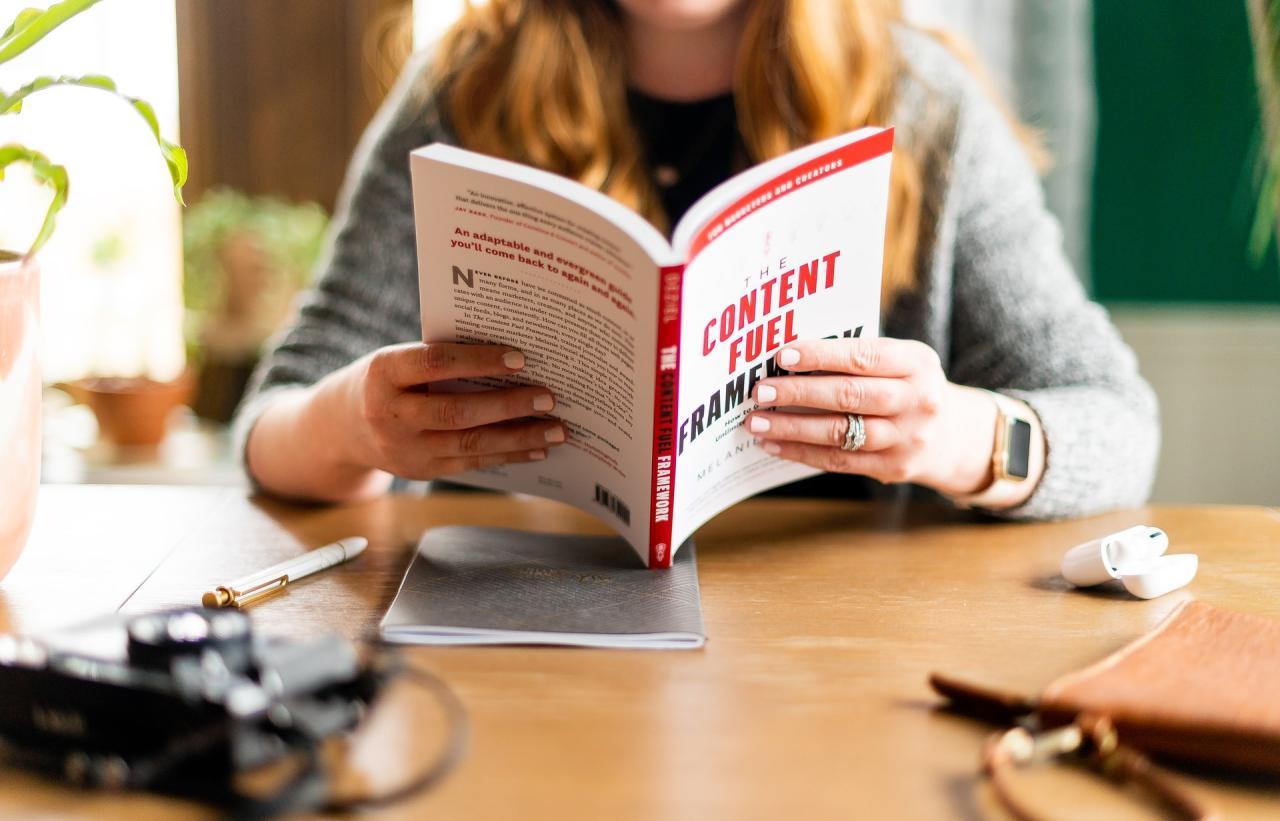
Reading data from Excel spreadsheets is a crucial capability for Niagara 4 applications. This process allows for the integration of external data sources, enabling dynamic control and monitoring within the system. Effectively extracting and utilizing data from Excel files empowers users to build more robust and adaptable Niagara 4 solutions. It facilitates the connection of Niagara 4 with various data sources, leading to a more comprehensive and versatile system.
The fundamental process involves identifying the Excel file, specifying the data range to be imported, and defining how that data will be mapped to Niagara 4 objects. This usually involves mapping specific Excel columns to Niagara 4 attributes, enabling real-time data updates and reporting. Understanding the data types within the Excel file is essential for successful integration.
Data Flow from Excel to Niagara 4
The process of importing data from Excel into Niagara 4 involves several key steps. A conceptual diagram illustrates the data flow. Data within the Excel file is read by Niagara 4. This data is then parsed, and specific columns are mapped to corresponding Niagara 4 attributes. This data transformation ensures that the data conforms to the Niagara 4 data model. The processed data is then stored and used within the Niagara 4 system for control, monitoring, or reporting.

(Diagram description: The diagram shows a simplified flow of data from an Excel file to a Niagara 4 application. An Excel file is represented with data in columns. An arrow indicates the reading of data from the Excel file. A process box represents the parsing and mapping of the data to Niagara 4 attributes. An arrow shows the flow of data to Niagara 4. The final stage shows the data integrated within the Niagara 4 system, potentially updating displays or influencing control logic.)
Data Types Importable from Excel
Several data types can be effectively imported from Excel files into Niagara 4. The appropriate data type mapping in Niagara 4 ensures data consistency and correct usage. Successful integration depends on recognizing and handling the different data types within the Excel file.
| Excel Data Type | Niagara 4 Equivalent |
|---|---|
| Number (e.g., integers, decimals) | Numeric (e.g., real, integer) |
| Text (e.g., strings) | String |
| Date | Date/Time |
| Boolean (e.g., TRUE/FALSE) | Boolean |
| Currency | Numeric (potentially formatted for display) |
Prerequisites and Setup
Successfully importing and working with Excel data in Niagara 4 hinges on careful preparation. This section Artikels the necessary software installations, Niagara 4 project setup, and Excel file considerations to ensure a smooth data integration process. Understanding these prerequisites prevents potential compatibility issues and ensures optimal data handling within your Niagara 4 system.
Software Requirements
To utilize Excel data within Niagara 4, you need both the Niagara 4 software and the appropriate Excel file format. Ensure you have the necessary Niagara 4 components installed and configured correctly. This typically involves the Niagara 4 software suite, including the data acquisition and processing modules. Furthermore, you need Microsoft Excel or a compatible spreadsheet program to create and modify the data source files.
Niagara 4 Project Setup
A well-structured Niagara 4 project is crucial for seamless data integration. The project’s architecture should accommodate the Excel data source and the intended data usage. This involves creating the necessary data points and associated tags in Niagara 4, which should align with the structure of the Excel spreadsheet. This setup ensures that the data can be read and processed efficiently.
Excel File Data Structures
The structure of your Excel file significantly impacts its compatibility with Niagara 4. Ensure the data in the Excel file is organized in a format suitable for Niagara 4’s data processing. This includes a clear identification of each data point, corresponding column names in the Excel sheet, and appropriate data types (e.g., numeric, text, date). The Excel file should contain a header row specifying the name of each column. This header row is crucial for Niagara 4 to correctly map the data to the appropriate tags.
Potential Compatibility Issues
Differences in data types or formatting between Excel and Niagara 4 can lead to errors. For instance, an improperly formatted date in Excel could be interpreted incorrectly by Niagara 4. Likewise, unsupported character sets or special symbols within the Excel data could also cause issues. Careful attention to data formatting within the Excel file is critical for avoiding such compatibility problems.
Recommended Excel File Formats
The following table provides a guideline for selecting the optimal Excel file format for Niagara 4. This is important to ensure smooth data transfer and reduce potential issues during the import process.
| Excel File Format | Description | Recommendation |
|---|---|---|
| .xlsx (Excel 2007 and later) | Modern, widely supported format. | Highly Recommended |
| .xls (Excel 97-2003) | Older format, potentially less supported. | Avoid if possible, due to potential issues. |
| .csv (Comma Separated Values) | Simple text-based format. | Acceptable if data is straightforward and no complex formatting is required. |
Methods for Data Import

Niagara 4 offers several methods for importing data from Excel files. Choosing the appropriate method depends on factors like the size of the dataset, the complexity of the data structure, and the desired performance characteristics. This section details various approaches, highlighting their strengths and weaknesses, and ultimately guiding you toward the most suitable option for your specific needs.
Available Import Methods
Different approaches exist for importing Excel data into Niagara 4. These methods vary in complexity, speed, and suitability for diverse data structures. Understanding these nuances is crucial for efficient data management.
- Direct Import via Niagara’s Data Input Modules: Niagara 4 provides dedicated input modules specifically designed for reading Excel files. These modules often handle data transformations and cleansing internally, simplifying the import process. They are particularly well-suited for structured data with known formats. The advantage is simplicity and often better performance for standard Excel formats. The disadvantage is potential limitations in handling complex or unconventional Excel structures.
- Using External Tools: External tools like Python scripts, or other programming languages can be employed to read Excel data. These scripts can then be integrated with Niagara 4. This method provides greater flexibility for handling complex data transformations, including custom logic or specialized functions for specific use cases. The flexibility is a significant advantage, but the implementation can be more complex and potentially slower, especially with large datasets. It also requires programming knowledge.
- Using Niagara’s Data Access API: Niagara 4’s API allows for programmatic access to data within Excel files. This method provides maximum control over the import process, allowing for intricate data manipulation and validation. The level of control is a key benefit. The drawback is that it requires a deeper understanding of the Niagara 4 API, and this method can be slower than direct import modules for large datasets.
Method Comparison
The table below summarizes the key characteristics of each import method, facilitating a comparative analysis.
| Method | Speed | Accuracy | Complexity | Suitability |
|---|---|---|---|---|
| Direct Import via Niagara’s Modules | Generally faster for standard Excel formats | High accuracy for well-structured data | Low | Ideal for structured data, simple transformations |
| External Tools (e.g., Python scripts) | Variable, potentially slower for large datasets | High accuracy, customizable transformations | Medium to High | Suitable for complex data transformations, custom logic |
| Niagara’s Data Access API | Variable, potentially slower for large datasets | High accuracy, highly customizable | High | Best for intricate data manipulation, advanced validation |
Example: Using Direct Import
Assuming a simple Excel file named “data.xlsx” with a single sheet named “Sheet1”, containing a column named “Value”. This example demonstrates how to import the data using Niagara’s built-in data input modules. The exact steps may vary based on the specific module and Niagara 4 version. Consult the Niagara 4 documentation for precise instructions.
Example (Conceptual):
Within the Niagara 4 configuration, you would specify the input module, the Excel file path (“data.xlsx”), and the sheet name (“Sheet1”). The module will then read the “Value” column and make it available for processing within Niagara 4.
Data Transformation and Handling
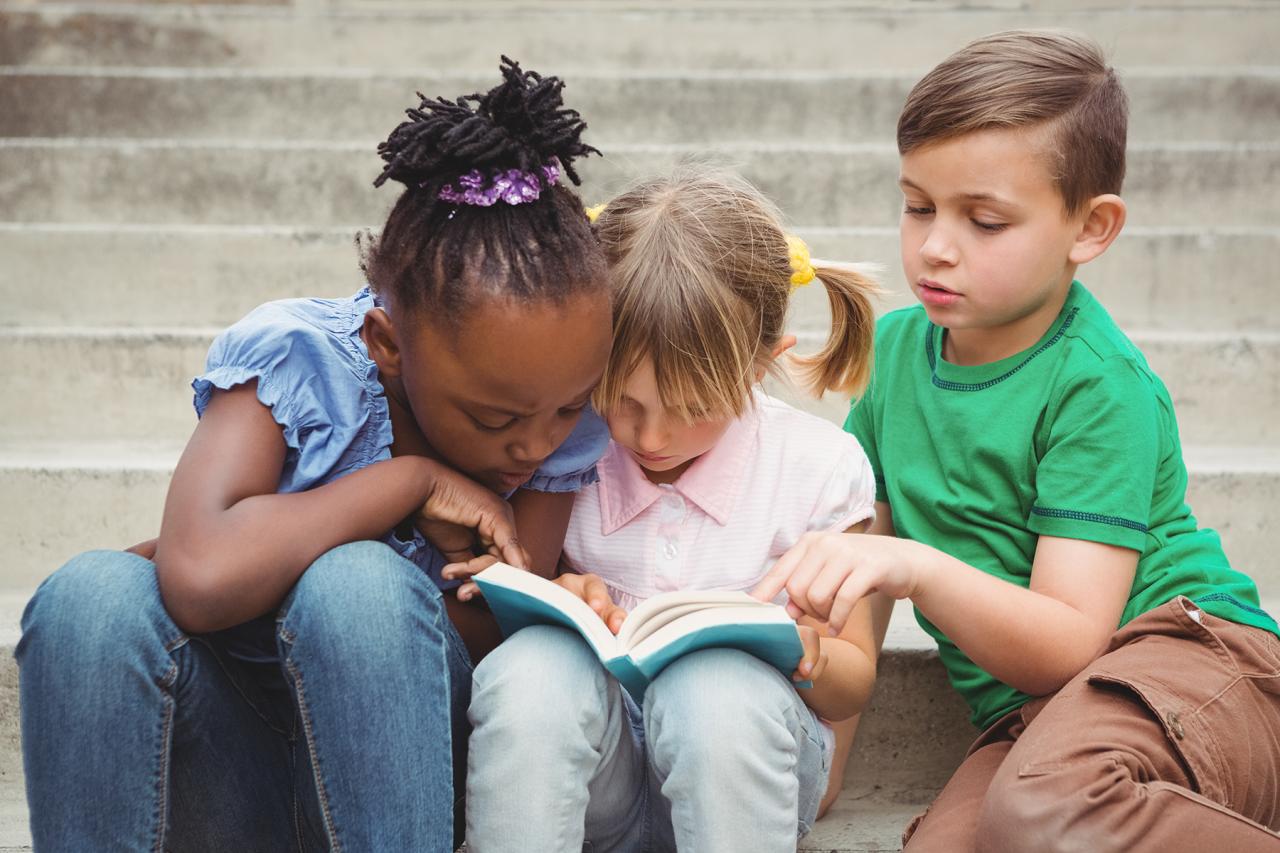
Once data is imported into Niagara 4, it’s crucial to prepare it for effective analysis and use. This involves transforming the data from its Excel format into a compatible structure within Niagara 4, cleaning it to remove errors, and handling potential missing values. Efficiently managing large datasets is also essential for optimal performance. Proper data handling ensures accurate results and smooth operations within the Niagara 4 environment.
Data transformation techniques are essential for ensuring compatibility with Niagara 4’s data structures. This often involves adjusting data types, restructuring columns, and applying transformations to individual fields. Careful data cleaning is equally important, identifying and correcting errors or inconsistencies that can skew results. Appropriate strategies for handling missing values and errors are vital for producing reliable outputs. These processes collectively guarantee the accuracy and usability of the imported data in the Niagara 4 system.
Data Type Conversion
Data imported from Excel might have different data types than Niagara 4 expects. Correcting these inconsistencies is essential. For example, a date column in Excel might be imported as text, requiring conversion to a date data type within Niagara 4. Similarly, numeric values might need formatting adjustments to conform to Niagara 4’s requirements.
Data Cleaning and Validation
Cleaning the imported data is a critical step. This involves identifying and handling errors such as incorrect data entry, duplicate records, or inconsistent formats. Data validation techniques can help identify and prevent these issues during the import process, ensuring the integrity of the data. Validating data types and ranges is important to prevent unexpected issues later on.
Handling Missing Values, How to read data from excel in niagara 4
Missing data points are common in datasets. Niagara 4’s capabilities for handling missing values are essential for accurate analysis. Strategies include imputation, which involves replacing missing values with estimated values based on existing data patterns. Another strategy is to remove rows with missing values, though this can reduce the dataset’s size and potentially affect analysis results. The choice of strategy depends on the nature of the missing data and the specific analysis being performed.
Handling Errors
Errors in imported data, such as incorrect data formats or outliers, can negatively impact analysis. Strategies for error handling include identifying these errors and either correcting them or excluding the problematic data points. Robust error handling ensures that the analysis remains reliable.
Large Dataset Management
Working with large datasets requires specialized techniques. Chunking the data into smaller, manageable portions is an efficient approach. This allows processing and analysis without overwhelming Niagara 4’s resources. Employing suitable data structures and optimization techniques for data queries are also essential for managing large datasets.
Data Transformation Techniques
- Conversion: Changing the data type of a column. For example, converting a text field containing dates to a date data type.
- Restructuring: Rearranging data into a different format or structure. This is particularly useful when converting data from wide formats to long formats or vice-versa.
- Aggregation: Combining multiple rows into a single row by performing calculations like sums, averages, or counts. This is essential for summarizing data.
- Filtering: Selecting specific rows or values based on criteria. This is crucial for isolating relevant data points.
This table provides a concise overview of data transformation techniques and their applications.
| Technique | Description | Application |
|---|---|---|
| Conversion | Changing data type | Converting text to numeric, dates to timestamps |
| Restructuring | Rearranging data format | Pivot tables, data normalization |
| Aggregation | Combining rows | Calculating totals, averages |
| Filtering | Selecting specific rows | Identifying specific data points |
Implementing Data Reading in Niagara 4: How To Read Data From Excel In Niagara 4

Implementing data reading in Niagara 4 applications involves leveraging its robust data handling capabilities. This process typically involves configuring the application to access the desired data source (in this case, an Excel file) and then processing the extracted data within the Niagara framework. This detailed guide provides a practical example, walking through the steps involved and illustrating the necessary code snippets.
Step-by-Step Implementation Procedure
The process of implementing data reading involves several key steps:
- Establish the Connection: Identify the location of the Excel file and configure the Niagara application to access it. This often involves specifying the file path within the application’s configuration settings.
- Data Extraction: Utilize the appropriate Niagara 4 functions to extract the necessary data from the Excel file. This may involve using a specific API or library provided by Niagara 4 for handling Excel files. Data types need to be carefully considered during extraction.
- Data Transformation (Optional): If required, transform the extracted data to fit the needs of the Niagara 4 application. This might involve converting data types, cleaning up formatting issues, or performing calculations on the imported data.
- Data Handling: Ensure the extracted and potentially transformed data is handled appropriately within the Niagara 4 application. This involves using Niagara 4’s data structures and functions to store, process, and utilize the imported data in your application’s logic.
Code Snippets and Configurations
To demonstrate the practical implementation, we’ll use the `ExcelDataReader` library, a common method for handling Excel files in C#. The following example reads data from a sample Excel file named “sampleData.xlsx” located in the application’s data directory. The code assumes a simple Excel structure with a header row.
How to read data from excel in niagara 4 – Configuration: Ensure the necessary NuGet package for `ExcelDataReader` is installed in your Niagara 4 project.
Practical Example: Reading Data from Excel
This example shows reading data from a sample Excel file (“sampleData.xlsx”). The file is expected to have a header row. Adjust the file path and column names as needed for your specific Excel file structure.
“`C#
// … (other necessary using statements)
using ExcelDataReader;
//… (other code)
//File path. Replace with your file location.
string filePath = @”C:\Data\sampleData.xlsx”;
// Read the Excel file.
using (var stream = File.Open(filePath, FileMode.Open, FileAccess.Read))
using (var reader = ExcelReaderFactory.CreateReader(stream))
while (reader.Read())
// Access data from each row.
string column1Value = reader.GetString(0); // Access the value from the first column
string column2Value = reader.GetString(1); // Access the value from the second column
// Process the data (e.g., log it, use it in a Niagara 4 function)
Console.WriteLine($”Column 1: column1Value, Column 2: column2Value”);
“`
// Complete code snippet for reading data using ExcelDataReader
// ... (other necessary using statements)
using ExcelDataReader;
// ... (other code)
string filePath = @"C:\Data\sampleData.xlsx";
using (var stream = File.Open(filePath, FileMode.Open, FileAccess.Read))
using (var reader = ExcelReaderFactory.CreateReader(stream))
while (reader.Read())
string column1Value = reader.GetString(0);
string column2Value = reader.GetString(1);
// ...
This example demonstrates a fundamental approach. For more complex scenarios, adjust the code to handle various data types and different file structures within your Niagara 4 application.
Error Handling and Troubleshooting
Data import into Niagara 4, while straightforward, can occasionally encounter issues. This section provides a comprehensive guide to address common errors during data import, equipping you with the knowledge to diagnose and resolve them effectively. Understanding these potential pitfalls is crucial for maintaining data integrity and ensuring smooth operation within your Niagara 4 system.
Common Import Errors and Their Causes
Various factors can disrupt the data import process. Understanding the potential causes of errors is essential for quick resolution. These include incorrect file paths, incompatible data types, insufficient permissions, and issues with the data source itself.
Incorrect File Paths
Incorrect or missing file paths are a frequent source of import errors. The system needs to locate the source data file accurately. Verifying the file path is critical for successful import. Double-check the path for typos and ensure the file exists at the specified location.
Data Type Mismatch
Niagara 4 expects data to adhere to specific data types for proper processing. Importing data with mismatched types can lead to errors. Thoroughly examine the data types in the source file to ensure compatibility with Niagara 4’s requirements. Consider using data transformation methods to modify data types as needed.
Insufficient Permissions
If the system lacks the necessary permissions to access the data file or the directory containing it, the import will fail. Verify that the Niagara 4 service or user has appropriate read access to the data file. Consult your system administrator if permissions are an issue.
Data Source Issues
Problems with the data source itself can also cause import failures. These issues could include corrupted files, missing or incorrect headers, or structural inconsistencies. Check the source data file for any visible inconsistencies. If possible, import a small sample to test for data integrity.
Error Logging and Tracking
Logging errors and tracking the progress of the data import is vital for effective troubleshooting. Niagara 4 provides mechanisms to capture error messages. Review the system logs to identify specific error messages and their corresponding lines of code, enabling targeted resolution. Use timestamps to determine when the errors occurred.
Troubleshooting Table
This table summarizes common import errors, their potential causes, and suggested solutions.
| Error | Potential Cause | Solution | Preventive Measure |
|---|---|---|---|
| File Not Found | Incorrect file path, file moved or deleted | Verify the file path, ensure the file exists at the specified location, check file name | Double-check file paths before import, monitor file locations |
| Data Type Mismatch | Column data types don’t match expected types in Niagara 4 | Use data transformation methods to convert data types, or modify the source data to match expected formats | Validate data types before import, use sample data to test compatibility |
| Insufficient Permissions | User/service lacks access to the file or directory | Verify file access permissions, contact system administrator for elevated permissions | Ensure necessary permissions are configured before import |
| Corrupted Data | Errors in the source file (e.g., missing data, inconsistent formats) | Repair the source file, or use a data cleaning tool to fix inconsistencies, re-import after fixing source | Validate source data for quality, use backup copies |
Optimizing Data Import Performance
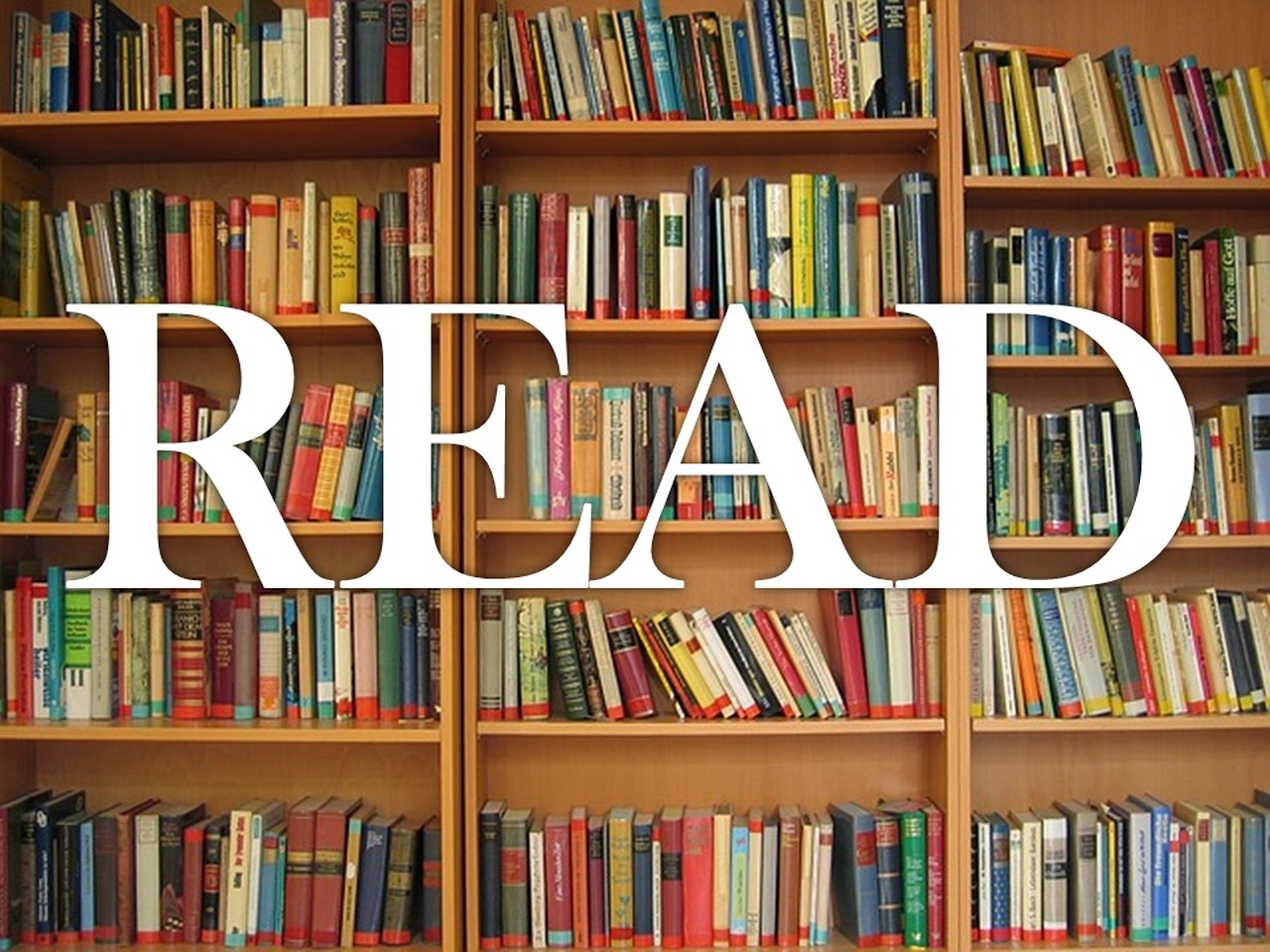
Efficient data import is crucial for Niagara 4 systems, particularly when dealing with large datasets. Optimized imports reduce processing time, minimize resource consumption, and improve overall system responsiveness. This section details strategies to accelerate the import process.
Optimizing data import in Niagara 4 involves several key techniques. These techniques not only speed up the initial import but also improve the system’s long-term performance when dealing with regular data updates. Careful consideration of these strategies can prevent bottlenecks and ensure smooth operation.
Data Chunking
Data chunking involves dividing the large dataset into smaller, manageable portions. This approach is particularly effective when dealing with extensive spreadsheets or databases. Instead of processing the entire dataset at once, Niagara 4 processes each chunk sequentially. This approach reduces memory load, allowing for quicker import and avoids potential crashes or slowdowns. By dividing the dataset into smaller subsets, processing each chunk individually can be much more efficient and reliable, especially with large volumes of data.
Leveraging Niagara 4’s Built-in Features
Niagara 4 offers several built-in features that can significantly enhance data import performance. These features can streamline the import process, making it more efficient and less prone to errors. Understanding and utilizing these features is essential for optimized import procedures.
- Data Type Validation: Pre-import validation ensures that the data conforms to expected formats and data types. This avoids errors during the import process, thereby saving time and resources.
- Parallel Processing: Niagara 4 can leverage multi-core processors to handle data import in parallel. This approach significantly reduces processing time, particularly for datasets with numerous records or fields.
- Import Queues: Using import queues can process multiple data sources concurrently. This is particularly useful for batch imports from different sources or for handling multiple import requests. This allows for processing of multiple tasks simultaneously, enhancing throughput.
Data Transformation Strategies
Data transformation techniques can dramatically reduce processing time. These strategies often involve pre-processing data before importing it into Niagara 4.
- Filtering Data: Only importing the relevant data from the source file can greatly reduce the amount of data processed. This can involve filtering data based on criteria or conditions, making the import task significantly more efficient.
- Data Aggregation: Instead of importing each individual record, aggregating data into summary statistics or other calculated values can reduce the amount of data to be imported. This significantly reduces the volume of data, leading to faster import and improved system responsiveness.
Error Handling and Prevention
Implementing robust error handling during the import process is essential for maintaining data integrity and preventing import failures. Error prevention, rather than just handling errors, significantly improves the efficiency of the entire process.
- Error Logging: Detailed error logs aid in identifying and resolving issues during the import process. These logs provide insight into potential problems, allowing for faster issue resolution.
- Data Validation Checks: Validating data against predefined rules during import can prevent invalid data from entering the Niagara 4 system. This prevents problems downstream and significantly improves the integrity of the data.
Optimization Techniques and Impact
The table below Artikels various optimization techniques and their anticipated impacts on import performance.
| Optimization Technique | Impact |
|---|---|
| Data Chunking | Reduced memory usage, faster import, and reduced risk of system overload |
| Leveraging Niagara 4 Features (e.g., Data Type Validation) | Improved data integrity, faster processing, and reduced import errors |
| Data Transformation (e.g., Filtering, Aggregation) | Reduced volume of imported data, significantly faster processing time, and improved system responsiveness |
| Error Handling and Prevention | Maintained data integrity, avoided failures during import, and ensured data accuracy |
Q&A
What file formats are supported for Excel import?
While .xlsx is generally recommended, .xls files may be imported with careful consideration for potential compatibility issues. Consult the Niagara 4 documentation for the most up-to-date compatibility list.
How can I handle large Excel datasets?
Employing chunking strategies and utilizing Niagara 4’s optimized data processing features are key for handling large datasets efficiently. Consider methods that process data in smaller, manageable parts.
What are some common errors during data import, and how do I troubleshoot them?
Common errors include incorrect file paths, data type mismatches, and insufficient permissions. Check the error messages carefully, and refer to the troubleshooting section of the guide for potential solutions and preventive measures.
What are the security best practices to consider when importing data from Excel?
Implement secure handling of credentials and data sources. Encrypt sensitive data during import and ensure appropriate access control measures are in place.